Acesight Instructional Video #1: Unpacking Your Acesight
Transcript
We strive to provide an accurate transcription, though errors may occur. Please help us improve by reporting it once you find any. Thank you!
Ok. So congratulations, you just got your Acesight. You’re anxious to get it out of the box. So am I. Here is an Acesight box. I’m going to remove the lid, and place that over here, out of the way.
Inside we have our little packet of information. It has a user guide, and also a quick guide which will include all the kind of the basic things you need to know in terms of things like changing the zoom level, changing the contrast, that sort of thing. I will just place that on table and leave it there for right now. I take it out of the carry case. I don’t actually need the base of the box, so I’m just going to unzip the case.
Inside, by the way, you will find the serial number of the device on the inside of the carry case. It was also, just for the record, on the outside of the main box as well. If you ever have to call for support and you’re asked for the serial number, that’s where you’ll find it.
So inside the carry case, I have three things.
I have the Acesight headset, we’re going to look at that in just a moment, it is of course tethered to the controller.
The controller is where you would find the battery. So there is a charging port on the left, we’ll get to that in a moment. But that’s how we would charge the device.
And then the third and final thing that’s inside here is the AC adapter. The AC adapter plug one end in the wall and the other end into the side of your control. And that’s how you fully charge Acesight. You can if you wish, assuming that you’re in one place and not moving, you could keep it plugged in to the electric connection all the time. And then your device is always fully charged for whenever you’re going out. We don’t need the adapter for just now, I’m going to put that out of the way.
And so, here then is the Acesight device. In terms of what we’re looking at. So, I’m holding the device with the front of Acesight looking at me. The camera is directly in the middle. It would be above the bridge of your nose when you’re wearing the device. There are some buttons along the top. The one in the middle has no purpose at this time. The one on the, my left, but it would be right side of the device, allows us to increase the brightness of the displays. The one on the left will allow us to dim the brightness. The system shipped from the factory with maximum brightness set. And for most people you shouldn’t have to change it.
There are two knobs on the front left and right corner of Acesight. These are used for adjusting the Interpupillary distance. What that means and we will do a close up in just a moment, but as I adjust either of the two knobs, the display that is inside the visor is moving to the left or the right. And the purpose of this is to line the display with the center of my vision for each eye. But more about that in a moment.
On the back edge of Acesight, we have a ridged dial. And as I turn it to the left to loosen it, you can hear it clicking. This is now expanding Acesight. So, if I go all the way to the end, I would say the Acesight expands by just under two inches in length. There are, if I turn it upside down, just a moment, there is some padding along the front edge of Acesight. And also some padding at the back. The padding on the front when you’re wearing Acesight should always be above the eyebrow area of the forehead. That usually is a good starting point.
The back of the display should then be below the middle part of the back of your head. Now my head is pretty big, so I don’t have to have a completely open. But once I’ve kind of tightened a little bit my Acesight is going to be maybe open by about an inch. But that fit is comfortable for me.
And that’s what we are aiming for. If you happen to have a small head – and certainly there are some people that do – we have a Velcro head strap. This can be removed altogether if you want but it does serve two purposes. One is that if you do have a small head, let’s say that Acesight as small as it possibly can go, and it’s still not fitting completely tight. Then adjusting the head strap to provide support on top of your head will help with that. But again, if it gets in the way, or you just don’t like it or don’t care for it, remove it.
In terms of the controller the most important thing when you first get Acesight out of the box is the on/off button, which is the blue button on the right-hand side. We press this button and hold it down and the system will come on. If it’s the very first time that you’ve used the Acesight you may be prompted to adjust the IPD – again the Interpupillary distance – before you can proceed.
But once you’ve done that, you’re good to go. Everything starts working immediately. Everything that you’re looking at is displayed on both of the displays. It’s mirroring the image for each eye.
You’re able to zoom in and out. You can change to a high contrast mode if you want.
Most important of all is remembering the button at the very bottom. This button always takes us back to normal color without any adjustments to the screen. No outlining, no high contrast, it’s just normal color. If you press that button once to get there, you’re good to go. Zoom in and zoom out, it is just a plus button and a minus button. Press the plus button, or keep it press down. If you want to go quickly through the zoom levels. You can move very fast between 1x and 15x. And that’s it.